Grading Demonstration
-
Students will complete their sprint reports directly in Gradescope.
-
Students can resubmit their work until the deadline by clicking on the assignment they submitted and selecting "Resubmit" in the bottom right. Navigate to Student’s Sprint 1 to see how to resubmit.
Grading rubrics and student submission types may vary by semester as we improve Data Mine content. Please reach out to your head TA or Data Mine Staff with any questions.
How to Grade: Video
Greatest takeaways following the video:
-
Students must earn their grades.
-
If you are not sure, ask. Data Mine staff and the Head TA are happy to help.
-
Do not change settings.
-
Meet your deadlines.
Grading Rubric Views
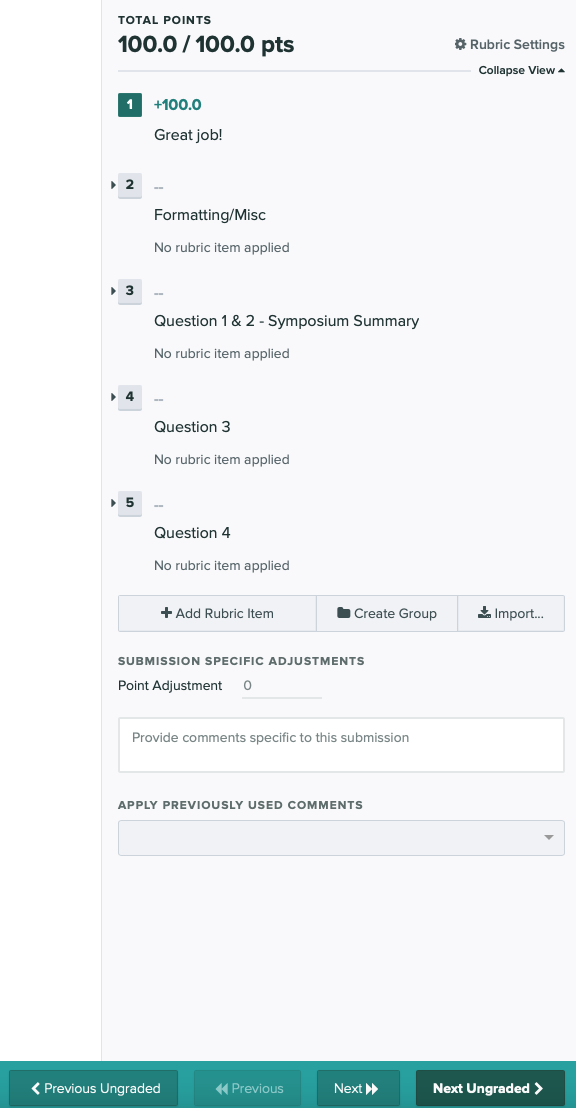
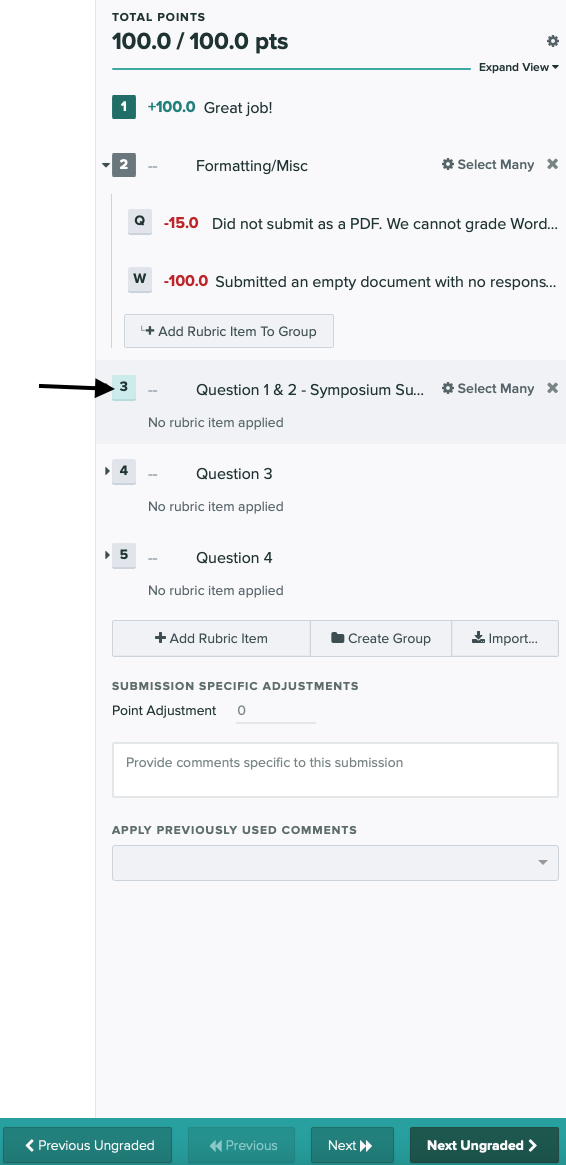
You will use the left hand column of drop down boxes to assign grades to each student. By selecting the box, it will automatically take off the number of points listed directly next to the box you selected.
Do not ‘Add Rubric Item[s],’ ‘Create Group,’ or ‘Import’ into the assignment without permission from Maggie or your head TA. This will change the grading rubric for all TAs as well as upgrade all reports already graded. Data Mine Staff will create the rubrics. If there is a specific comment you would like to leave on a student’s report you can add that in the text box located under ‘Submission Specific Adjustments.’
Above you can see two questions with the leading description ‘Did not adequately contribute to the [team].’ Contribution levels are up to the TA’s discretion based on the student’s contribution to the team during the sprint. The rest of the rubric is more direct. By following the rubric like a checklist, you will know what to look for in the student report.